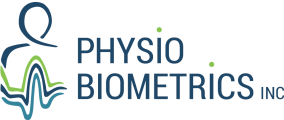FAQs
Explore our FAQ section for quick and informative responses to common queries regarding our products, workshops, and resources.
Android requirements
- Android 12 or better
- AnTuTu 10 ranking of 122000 or better ( see https://www.antutu.com/ or https://nanoreview.net/en/soc-list/rating. If you are unsure, send to support@physiobiometrics.com)
- Speaker
- Bluetooth 5
- Wi-Fi or cellular data connection to send data to server for analysis
- 4 GB RAM, 64 GB storage
If your Android has an AnTuTu 10 ranking of 200000 or less – do not run other apps while using Heel2Toe
Heel2Toe requires 3 hours of charging to fully recharge the battery. The battery will last 60 to 90 minutes of continuous use.
If Heel2Toe is not lasting 60 minutes:
- The USB 2.0 cable could be damaged. Try another or order “USB 2.0 A-Male to Micro B Charger Cable”
(buy at Amazon, pharmacies , or stores that sell computer supplies.) - Make sure the USB 2.0 cable male plug is oriented correctly and firmly inserted into Heel2Toe female plug.
- Your Power outlet may not be providing power. Sometimes a power bar is faulty, or the wall plug circuit breaker is off.
If you have tried all these remedies without success, contact support@physiobiometrics.com or call us at 438-940-5079 . We will try to help you with your issue. If the Heel2Toe is not working properly, we will send you a replacement.
The Heel2Toe can enter an unstable state where it continually beeps.
Reset the device by holding the button for 10 seconds (until the Heel2Toe stops beeping)
Is your Heel2Toe charged? see the FAQ on charging.
Heel2Toe goes to sleep when it runs out of power or occasionaly when it is charged.
- Press and hold the button continually to wake up the Heel2Toe until the LED flashes red-green-blue with beeps (up to 10 seconds) .
If Heel2Toe does not wake up contact support@physiobiometrics.com or call us at 438-940-5079 . We will try to help you with your issue. If the Heel2Toe is not working properly, we will send you a replacement.
Sometimes Heel2Toe needs to be reset.
- The Heel2Toe is not connected to the USB cable.
- Press and hold the button continually until the LED flashes yellow 3 times (up to 10 seconds) as Heel2Toe goes to sleep.
- Press and hold the button continually to wake up the Heel2Toe until the LED flashes red-green-blue with beeps (up to 10 seconds) .
If Heel2Toe does not reset contact support@physiobiometrics.com or call us at 438-940-5079 . We will try to help you with your issue. If the Heel2Toe is not working properly, we will send you a replacement.
The lock button lets you put your android in your pocket during a live session.
IMPORTANT NOTE: The Heel2Toe android app must be live and visible. Do not close your phone or start another app.
- Calibrate your device. The device beeps 3 times and the balance scales icon turns green.
- Select your foot
- Select the session duration (2 min, 6 min, …)
- Select the Beep threshoild (normal, active, or athletic)
- Press the lock button
- Press the start button
- Put your phone in your pocket
- Start walking
Turn off Bit Defender security when using the Heel2Toe app. Bit Defender interferes with the wirless file transfer at the end of your session
The Android app can drop the connection with Heel2Toe device for the folowing reasons:
- The Heel2Toe’s battery is low. This is indicated when you see a red light in the Flashing sequence.
- The Heel2Toe is too far away from the Android phone. Maximum distance is 3 meters (10 feet)
- The Android phone is not powerful enough for the Heel2Toe application. Check ‘about phone’ . The minimum Android version is 11.
If you have tried all these remedies without success, contact support@physiobiometrics.com or call us at 438-940-5079 . We will try to help you with your issue. If the Heel2Toe is not working properly, we will send you a replacement.
Reset the device by following the power off and power on procedures. This is an issue with some devices. If it happens too often, Contact Physiobiometrics Inc. for a replacement.
Increase the steps threshold. Make sure you are set the step threshold recommended by our walking specialists.
Older devices last 30 minutes. We have upgraded the battery recently to last 2 hours. Contact Physiobiometrics Inc. for a replacement. Refer to the LED description page to learn about the battery indicators.
It is recommended that you do your training sessions in a safe environment where you can use regular training shoes, and clear of obstacles such as snow, ice, levels etc. The battery life of your sensor might also be impacted by extreme temperatures.
Do not walk in places where the beep distracts you from your surroundings.
Whether your have a question regarding your sensor or a suggestion that you think it could improve the quality of our products, please contact us at: